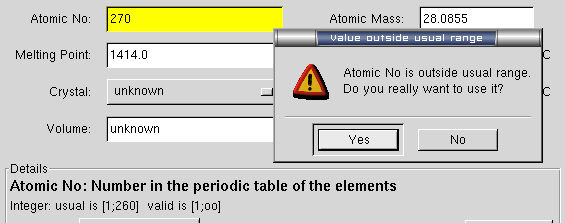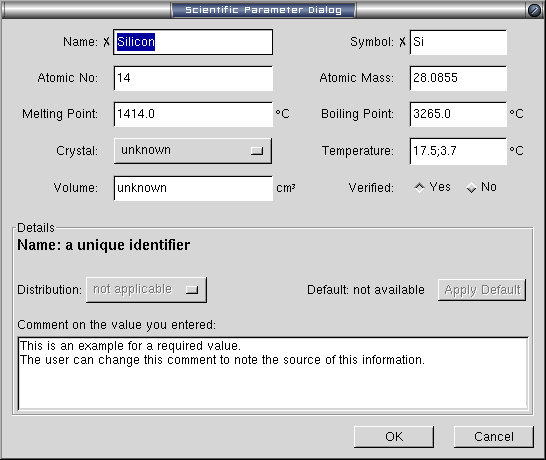
python control.py
from inside the SciParam directory:
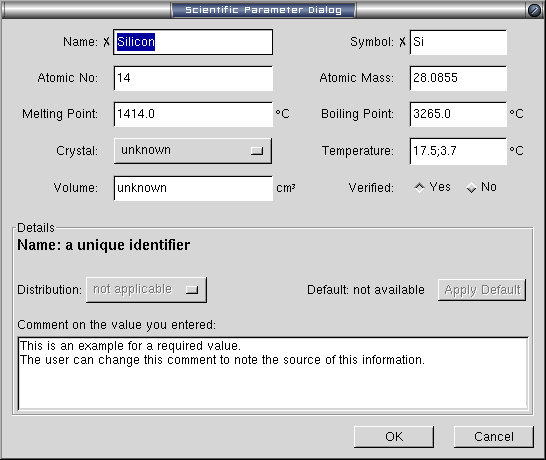
python notebook.py:
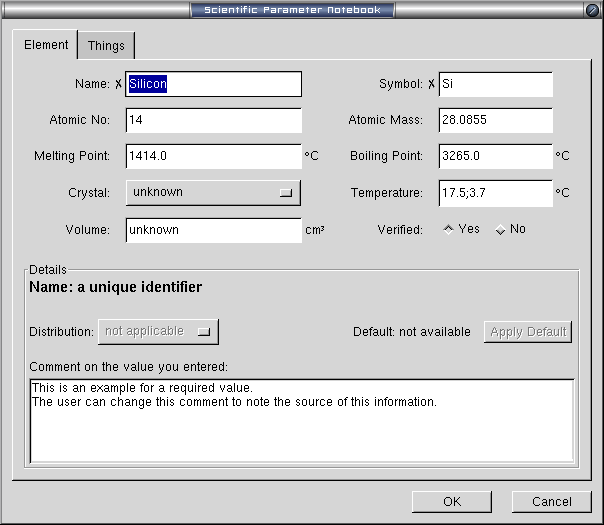
![]()
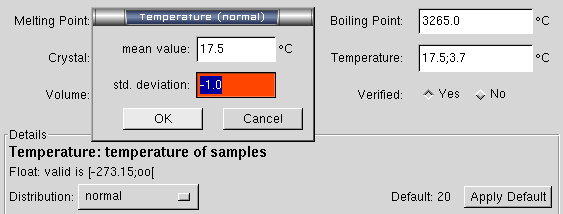

There was no distribution active, but now the user selected "uniform", therefore a new dialog shows up which asks for the maximum value.
The user already noted a comment to the value he's typing now, so nobody should wonder where it came from.
Using the [Apply Default] button, you can also set this value to a default value, which would be "2;20/uniform" in this case. This long format of "value;distribution parameter/distribution type" can be used in the input field, too, to save the user from putting his hands away from the keyboard to the mouse.
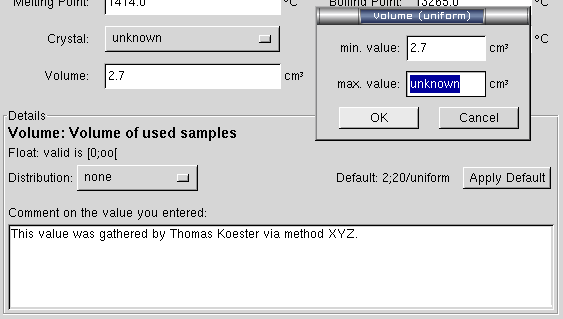
If you try to save this value using the [Ok] button or switch to another notebook page, an error dialog forces you to either enter a correct value or discard changes using the [Cancel] button.
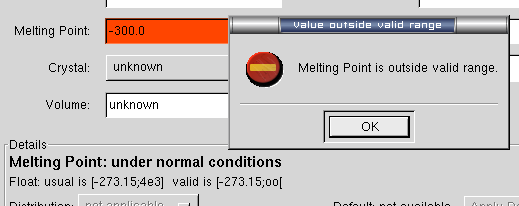
If you try to save this value using the [Ok] button or switch to another notebook page, a warning dialog asks if you really want to use this value. The input field will stay yellow to warn you, even if you confirm this value, but the warning dialog will only appear again if you change the value.