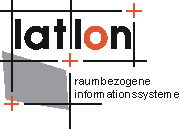
| deegree iGeoPortal Help |
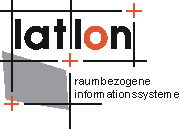
|
deegree's iGeoPortal client is based on OpenGeospatial Consortium's Web Map Context, which defines map client status information. Apart from benefits of using an open standard, the employment of the Web Map Context specification eases the development of clients by relying on reusable modules and making extensive use of XML technology.
The demo client is organized as follows: in the header one can find buttons for accessing other pages and for saving and loading the curent context. Below the header, the client is divided into three areas. The centre area is mainly used for the map view. The side areas are used for controls and information panels, such as the layer list and the legends. Above the map view one can find a toolbar, which contains a few buttons for common map operations. These are explained in more detail below.
The refresh button  should be used,
for example, after the user changed the layer order and/or added or removed a layer.
With the full extend button
should be used,
for example, after the user changed the layer order and/or added or removed a layer.
With the full extend button  the
view is reset to the initial one. This isn't necessarily the full extent of the map,
but the extent defined in the map context configuration. Zoom out and zoom in are performed
by choosing the appropriate button,
the
view is reset to the initial one. This isn't necessarily the full extent of the map,
but the extent defined in the map context configuration. Zoom out and zoom in are performed
by choosing the appropriate button,  and
and
 , respectively, and then clicking on the map.
This will be zommed accordingly, centred on the point where the user clicked. By choosing
the zoom in function, and then draging the mouse (keep left mouse button pressed and move
mouse about) the user can also zoom in a defined box.
, respectively, and then clicking on the map.
This will be zommed accordingly, centred on the point where the user clicked. By choosing
the zoom in function, and then draging the mouse (keep left mouse button pressed and move
mouse about) the user can also zoom in a defined box.  and
and  let you switch to
previous or next map view extent. The
let you switch to
previous or next map view extent. The  lets you switch to the layer bounging box. Beforehand a layer must be selected (klick on a layer title ).
Layer information can be retrieved
by choosing the featureinfo button
lets you switch to the layer bounging box. Beforehand a layer must be selected (klick on a layer title ).
Layer information can be retrieved
by choosing the featureinfo button  and then clicking on the desired feature/zone on the map. Note that the two demo web map
context are condigured different. In the Utah context the layer to be queried must be selected
by a radio button on the layer list. In the Salt Lake WMC there is no option for radio
buttons. In this case all visible layers are queried. Recentering of the map is done by
clicking on the recenter button
and then clicking on the desired feature/zone on the map. Note that the two demo web map
context are condigured different. In the Utah context the layer to be queried must be selected
by a radio button on the layer list. In the Salt Lake WMC there is no option for radio
buttons. In this case all visible layers are queried. Recentering of the map is done by
clicking on the recenter button  and then clicking
on the desired new centre on the map. A common and of most users expected tool is the panning
function
and then clicking
on the desired new centre on the map. A common and of most users expected tool is the panning
function  .
Although the client provides data from the WMS youdefined in the map context definiton, with
deegree's iGeoPortalclient you can add a new WMS on-the-fly by
clicking on the addwms button
.
Although the client provides data from the WMS youdefined in the map context definiton, with
deegree's iGeoPortalclient you can add a new WMS on-the-fly by
clicking on the addwms button  . Here you'll
need to provide a URL of yourWMS. Alternatively you can select one of the pre-defined WMS.
Finally, in order to print the current map you only need to click on the print button
. Here you'll
need to provide a URL of yourWMS. Alternatively you can select one of the pre-defined WMS.
Finally, in order to print the current map you only need to click on the print button
 .
.
The layer list allows you to change the layer order, choose which layers should be
visible and select the layer whose information (feature info) is to be displayed. In
order to move a layer up/down, you need to click on the layer name (its colour will
change to show it has been selected) and then chose either the 'move up'
 or 'move down'
or 'move down'
 button. Layer visibility is controlled
by a check box. Uncheck the box to make the chosen layer invisible and then click on the
refresh button
button. Layer visibility is controlled
by a check box. Uncheck the box to make the chosen layer invisible and then click on the
refresh button  to update the map view.
On the right you see the radio button which defines the current queryable layer. Above the
list you also have the possibility to remove the layer list group (representing a WMS).
to update the map view.
On the right you see the radio button which defines the current queryable layer. Above the
list you also have the possibility to remove the layer list group (representing a WMS).